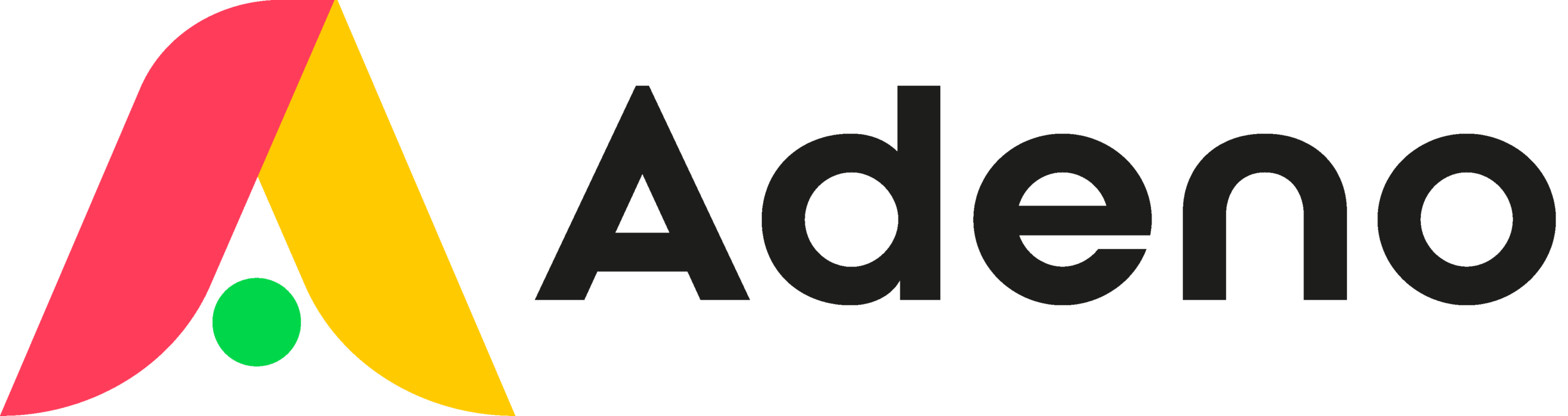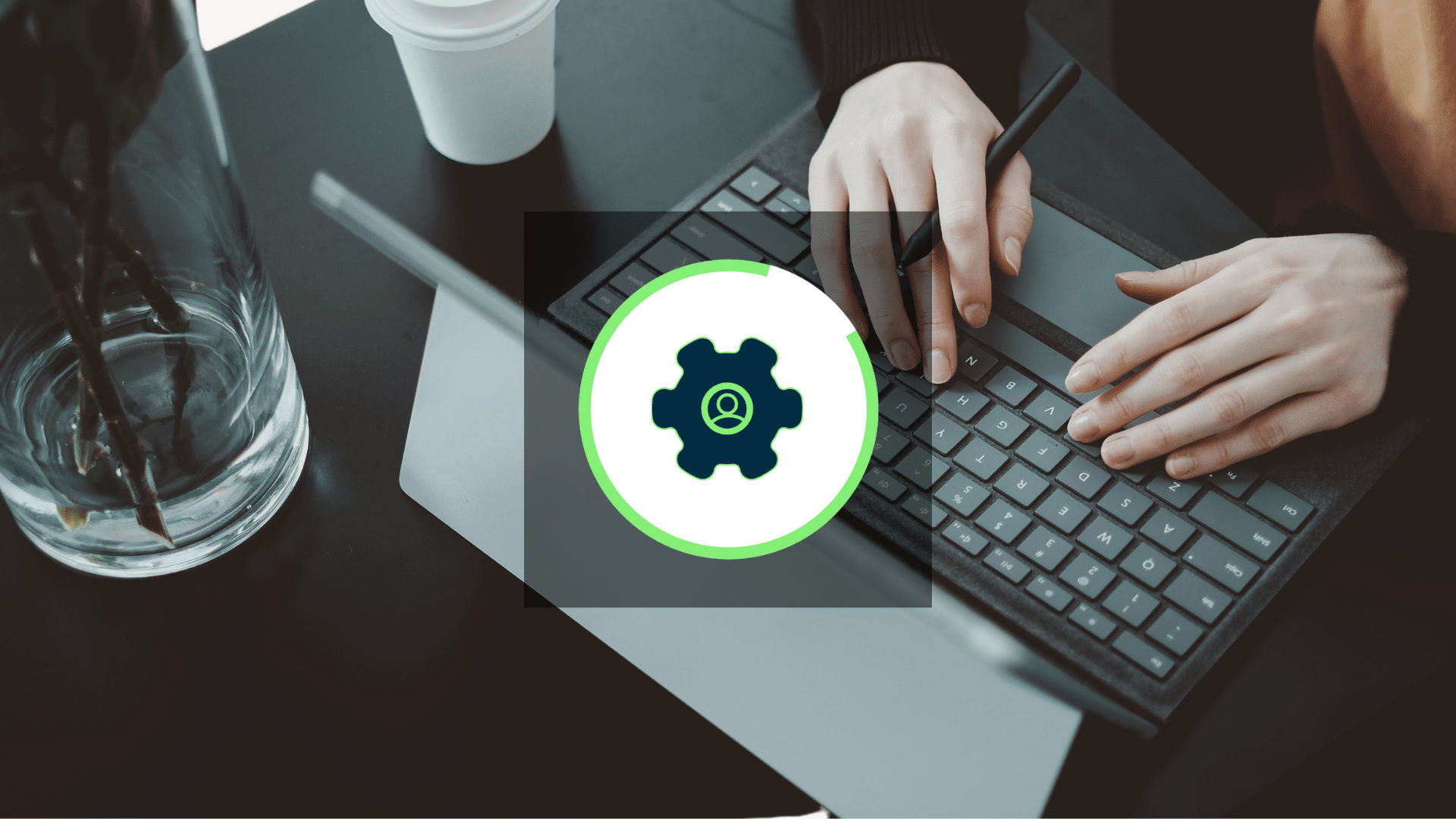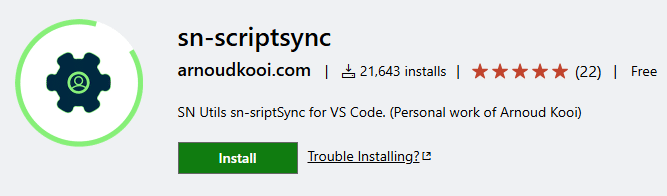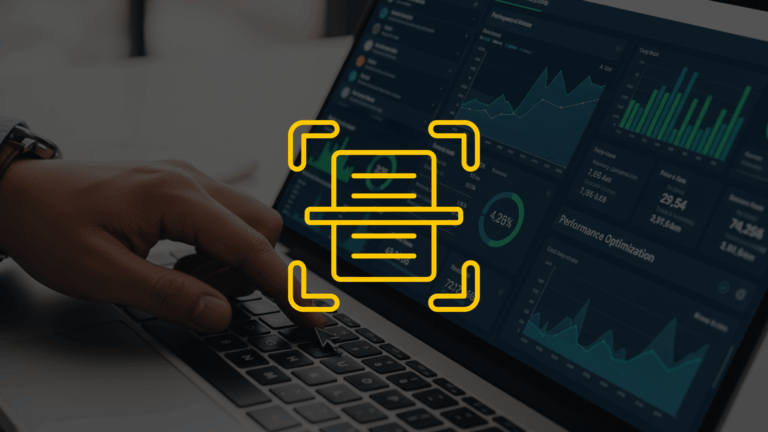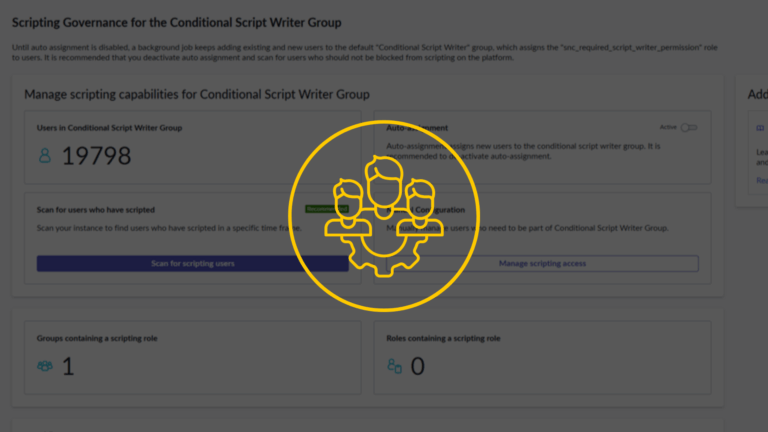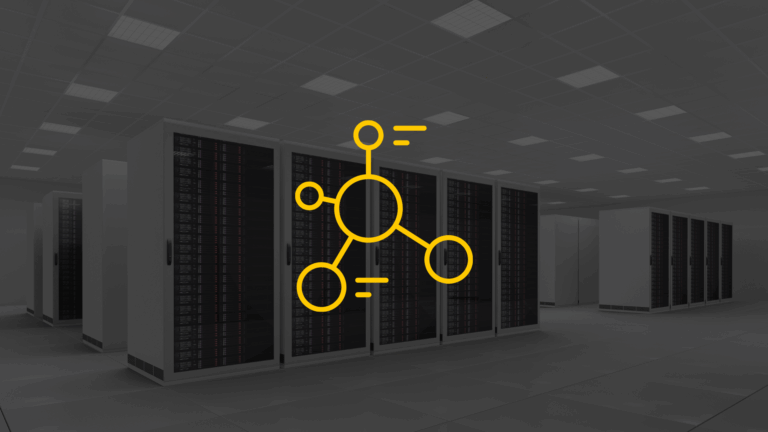At Adeno, we know that finding the right tools can make all the difference in ServiceNow. SN Utils is one of those essential tools, packed with shortcuts and features that simplify many ServiceNow tasks. Here, each of our consultants shares their go-to SN Utils features that make their work in ServiceNow smoother and faster. We hope these insights inspire you to explore SN Utils and enhance your own productivity.
Before we dive into the features, we have asked the man behind SN Utils, Solution Architect at ServiceNow, Arnoud Kooi, about the tool and where it is going.

Arnoud Kooi
Solution Architect at ServiceNow
Creator of SN Utils
What made you develop SN Utils?
When I started working with ServiceNow I focused on Performance Analytics, and created a set of UI actions to simply some tasks. You could say that was the predecessor of SN Utils.
What do you think is the most valuable feature?
It adds up, however with slash commands you have access to most of all other features, so I’d go for that!
What do you think is the most overlooked feature?
The VS Code integration via sn-scriptsync has a relatively low number of downloads, so it was great to see that Jannik featured it in this article!
What new features are in the pipeline for the tool?
Focus at this point it’s not about features but increasing awareness of what it can do right now, mainly via a weekly post on the SN Utils LinkedIn page. Stay tuned for updates and changes in 2025!
Quick, Accurate Access for Developers
Feature: Show Technical names
When working with ServiceNow fields, accuracy is key. The Show Technical Names feature allows developers to instantly see the technical names of fields and values, making it easy to identify exactly the right field. This is particularly useful when navigating complex forms or when multiple fields have similar names.
How to use it: Toggle this feature on by selecting Show Technical Names in the SN Utils settings. Once activated, technical names will display in forms and lists automatically.
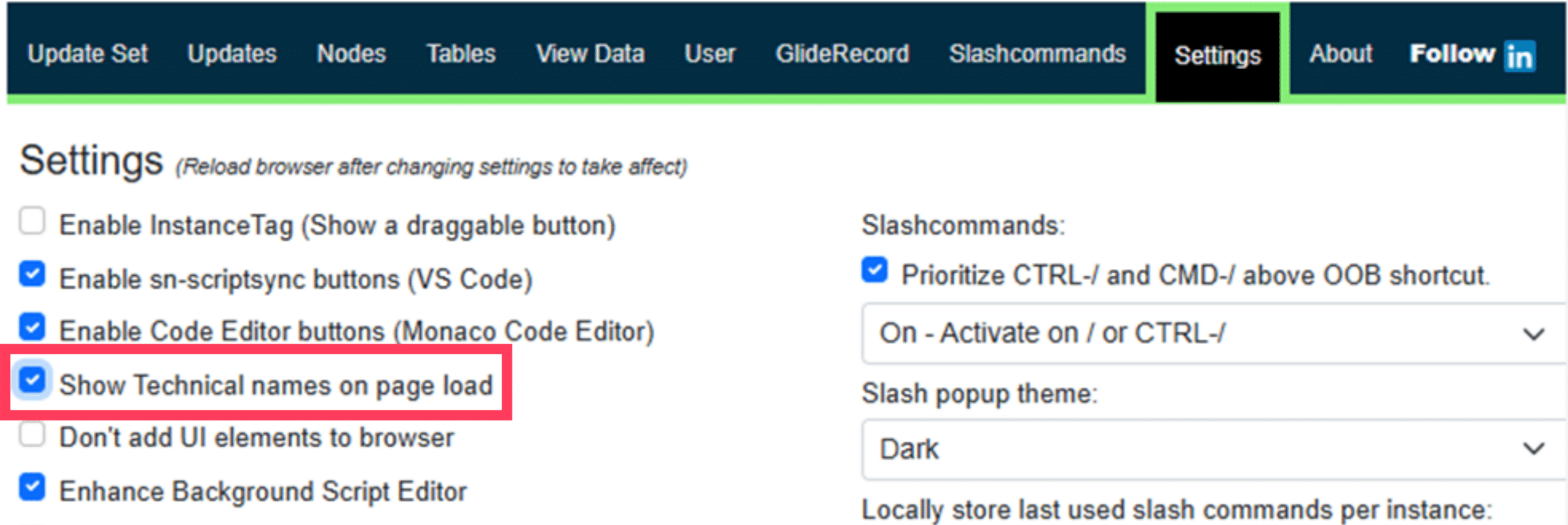

Martin Jensen
Partner & ServiceNow Expert
Specialized Security Operations & IRM

Jannik Nielsen
ServiceNow Expert
Specialized in ITSM & Technical Development
Streamlined Development and Data Access
Feature: Script Sync with Visual Studio Code
For developers who prefer working with powerful editors, Script Sync connects ServiceNow scripts to Visual Studio Code. This feature lets you write code with better version control, debugging, and code organization than is possible in the standard ServiceNow editor.
How to use it: Configure Script Sync in SN Utils settings, linking it to your Visual Studio Code environment. You can then click the little floppy-disk icon SN Utils puts next to any code field, and it opens ServiceNow scripts directly in VS Code for editing. When you hit save in VS Code it will save the script in ServiceNow. You don’t have to copy code back manually.
Feature: UI Enhancements for Developers
UI enhancements in SN Utils make it easy to view data within forms and lists, streamlining navigation and visibility for complex data sets. This feature reduces the number of steps to retrieve information, helping you stay focused on high-impact work.
How to use it: Enable UI enhancements in SN Utils settings. Once activated, it improves data display in forms and lists automatically.
Power-User Features for Fast Navigation
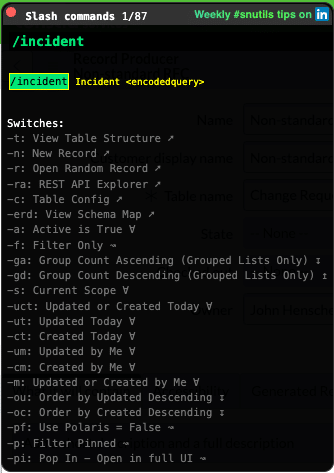
Feature: Slash Commands
Slash commands can provide amazing shortcuts to navigate. They provide direct access to tables, configurations, and other deep areas of ServiceNow without needing to go through multiple menus. It’s a game-changer for advanced users who need quick access to various parts of the platform.
How to use it: With SN Utils, type / followed by the command you need, such as /table for table access or /sysid for sys_id lookup. /bg for background script, /code for code search, /si for Script Includes, and /p for properties are always handy as well.
Feature: Pop-In / Pop-Out (with Hotkey)
Navigation in ServiceNow will quite often put you in a pop-out view. When I’ve found a page I wish to continue in, I’ll pop it back in quickly. This lets you switch views easily without losing your pace or place.
How to use it: To toggle between the pop-out and pop-in views, configure a hotkey combination in SN Utils, and press the combination while on a ServiceNow page.
Feature: /RND Slash Command
When testing forms, the /RND command quickly fills forms with random data, which is useful for prototyping or validating configurations. Instead of filling forms manually, this command completes them with test data, making development and testing quicker.
How to use it: In the SN Utils command bar, type /rnd and hit Enter. It will auto-fill mandatory fields with random data for testing purposes.

Jan Winther
ServiceNow Expert
Specialized in Technical Development & CSM

Morten Christiansen
ServiceNow Expert
Specialized in ITOM & CMDB
Custom Shortcuts for Efficiency
Feature: Custom Shortcuts
Custom shortcuts lets you access frequently used functions faster. You can set up shortcuts for key functions like pop-in/pop-out, the slash command popup, and showing technical names. This keeps my workflow smooth, enabling quick access to critical features without interrupting focus.
Ensure you create a shortcut that works even if an input field is automatically selected on a form.
How to use it: In SN Utils settings there is a link to your browser settings for Extension Shortcuts, assign custom hotkeys for the commands you use most frequently.
Feature: One-Click Personalize List Fields
For troubleshooting, you can use the one-click personalize list fields feature to add your preferred fields in seconds. It’s a huge help when diagnosing issues, as it brings your most-used fields into view with minimal effort.
How to use it: Open a list in ServiceNow, then use the personalize list fields function in SN Utils to add your selected fields instantly.
Feature: Property lookup
The /p slashcommand is a quick and easy way to look for properties, by only adding a partial name after the command. Try /p change_req to see all the properties where the name contains ‘change_req’.
SN Utils Cheat Sheet: A Quick-Reference Tool for All Features
The SN Utils Cheat Sheet is the ultimate guide for quick access to everything SN Utils has to offer. With a single click, you can view a summary of available commands, shortcuts, and settings to help you navigate ServiceNow more efficiently. Whether you’re a seasoned user or just starting with SN Utils, this cheat sheet brings all the essential information together in one place.
How to use it: Open the SN Utils command bar and type /cheat to pull up the Cheat Sheet. It provides an overview of slash commands, keyboard shortcuts, and popular settings, making it easy to find the right command for any task.
You can also find the cheat sheet by clicking here.