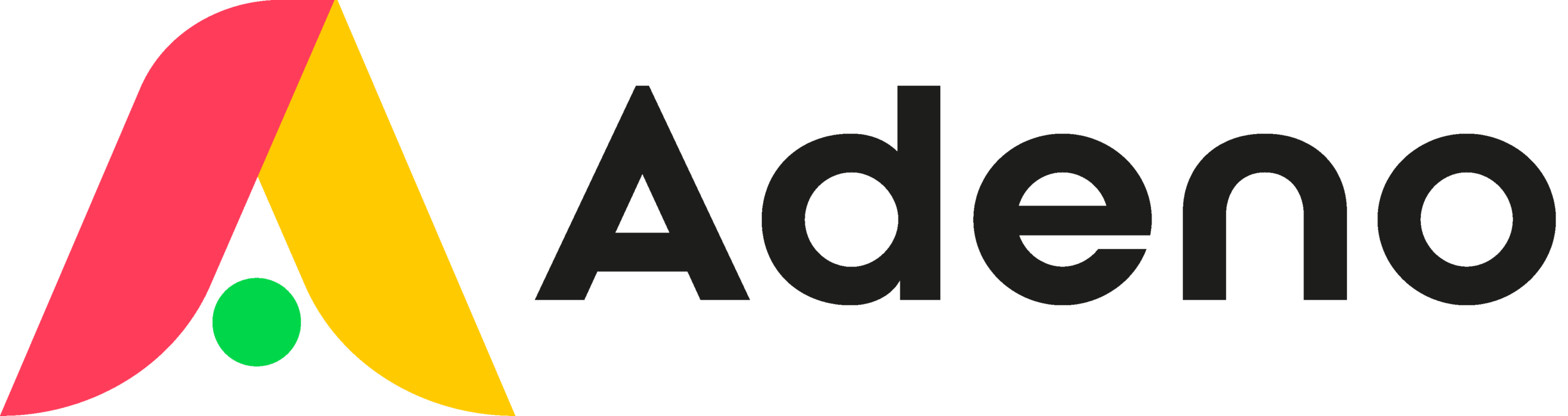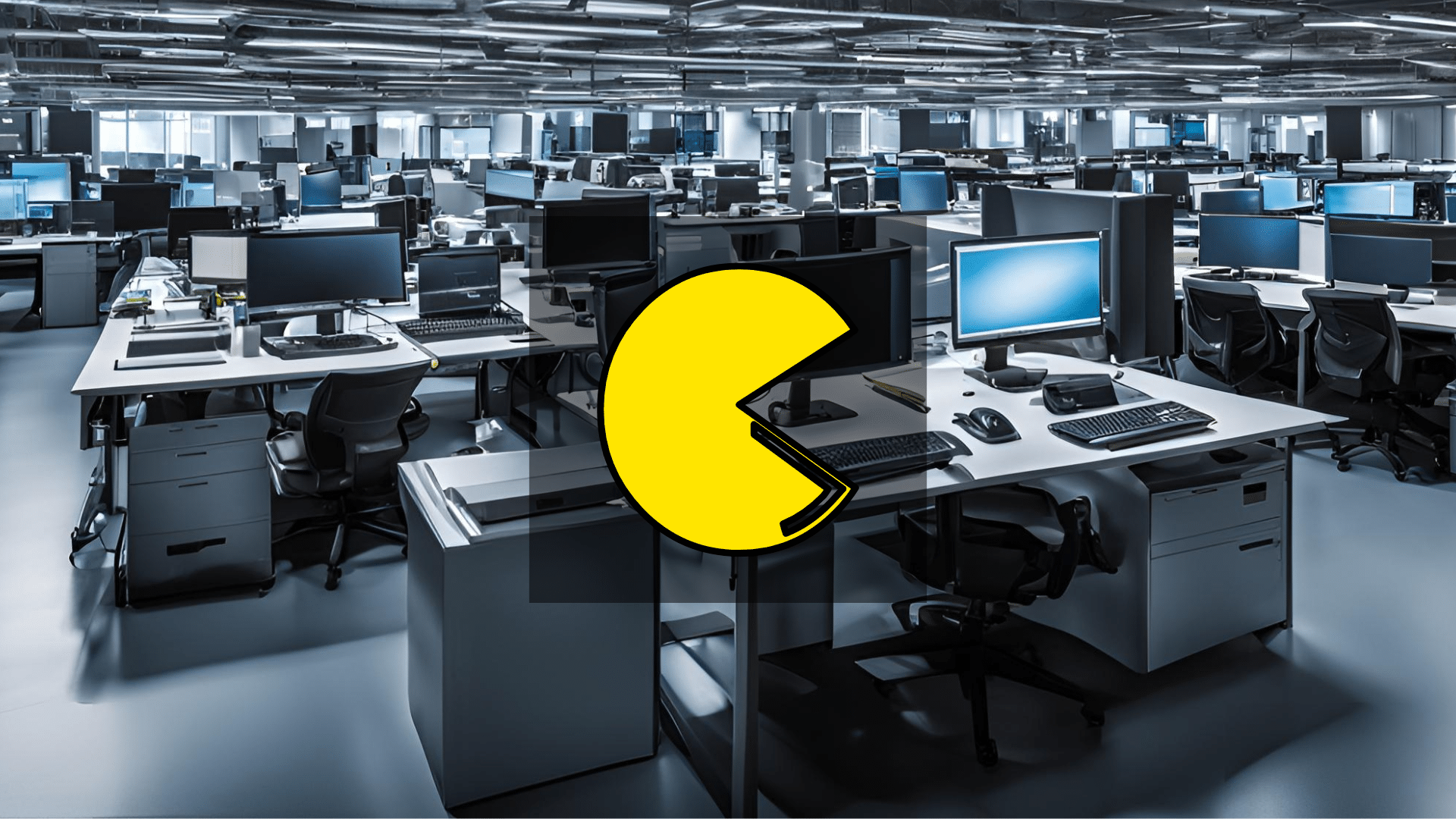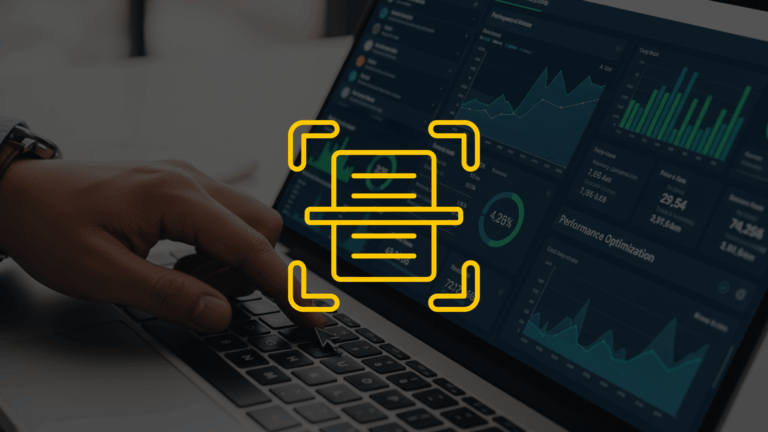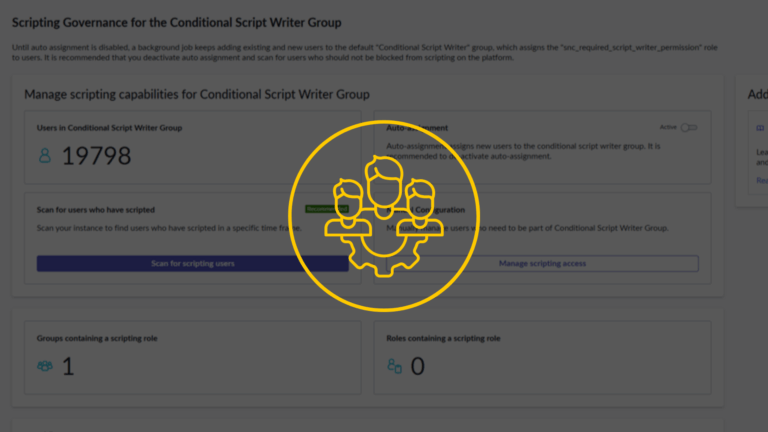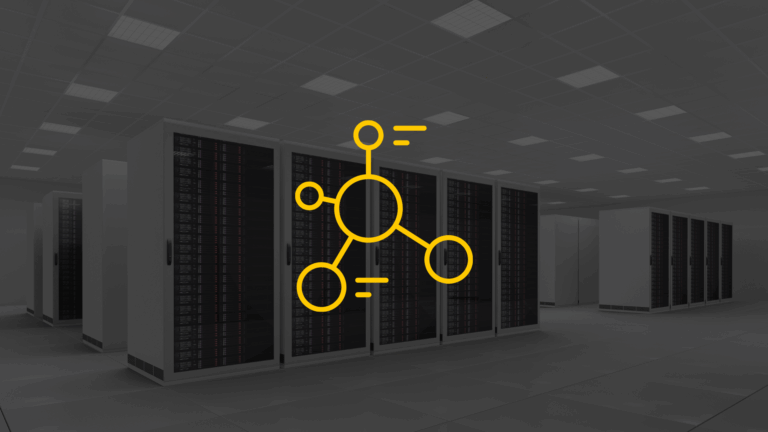Jens Damhøj Andersen
ServiceNow Expert
Specialized in ITSM & CMDB
Growing up in the 80s, video games were a big deal since they were new.
One game, in particular, became famous, and that was PACMAN—a small, yellow cheese-like character that ate pills while listening to monotone electronic music.
But what does PACMAN have to do with ServiceNow?
Absolutely nothing—except that the name of the game can be used to handle assets and CIs correctly when loading records into ServiceNow.
Loading data in ServiceNow
Loading data into ServiceNow is an easy task; however, you should make sure you have the minimum data and understand the relationships to other tables and features before loading data.
It is not always enough to create a CI, as there are rules that generate other records in different tables. If you do not provide ServiceNow with the required data, you may end up with empty models that contain thousands of records related to that empty model.
This is where PACMAN can help.
PACMAN, in this context, is simply a mnemonic tool to help you load the necessary data.
PACMAN is short for: Product, Asset, Configuration, MANagement
Represents the catalog of available hardware, software, or services in your organization. When loading data, ensure that the product details are accurate, as they often serve as a reference point for other records.
Refers to the financial, contractual, and lifecycle management of your assets. Verify that asset details such as purchase orders, warranties, and depreciation are included, where applicable.
Deals with the technical and operational aspects of configuration items (CIs). Ensure that CIs have relationships to other CIs (e.g., a server linked to a database) and appropriate attributes to support IT operations.
Focuses on aligning Products, Assets, and Configuration to ensure that your CMDB supports broader IT service management processes. Consider the implications of the data for incident, change, problem, and other ITIL processes.
That means that when you load data into the CMDB (or into the asset tables), you should remember to check whether you need data for records created automatically by ServiceNow. Let’s go through this with an example.
Case: Buying two TVs
You want to buy two new TVs for your home—one for the living room and the other for the kitchen.
There is a requirement that the TV in the living room must have 2 streaming services (A and B), and the TV in the kitchen should have streaming service B.
Streaming service A costs $10 a month, and streaming service B costs $15 a month.
Additionally, there is a requirement to track who uses each TV and how much it is used on a monthly basis in order to keep track of costs.
Phase 1: Product Management
Model selection: The first step is to find a product (model) that meets your requirements.
There may be different demands for the 2 TVs, which could mean you need to purchase 2 different TVs.
Once you have found the right products, you create the corresponding models in ServiceNow.
Since it is hardware, the model category (and the need to track operational data) should create both an asset and a CI.
The model category could look like this:
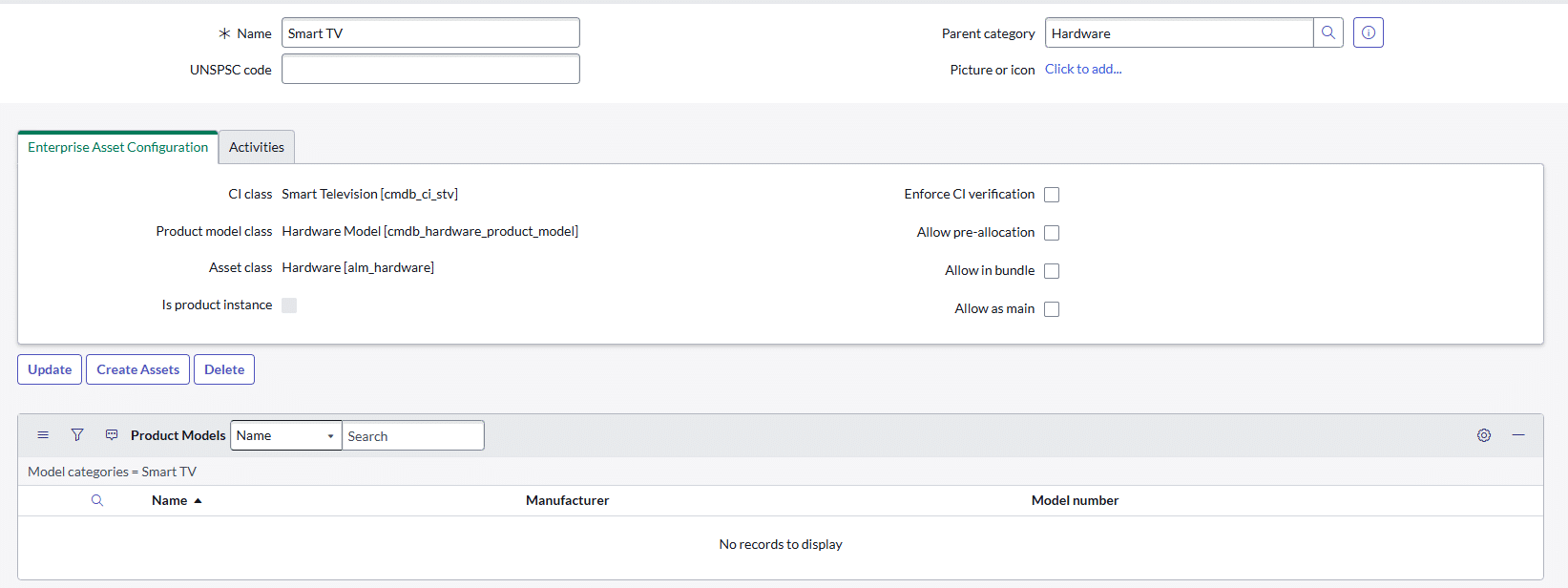
Next is to create two models for the TVs:
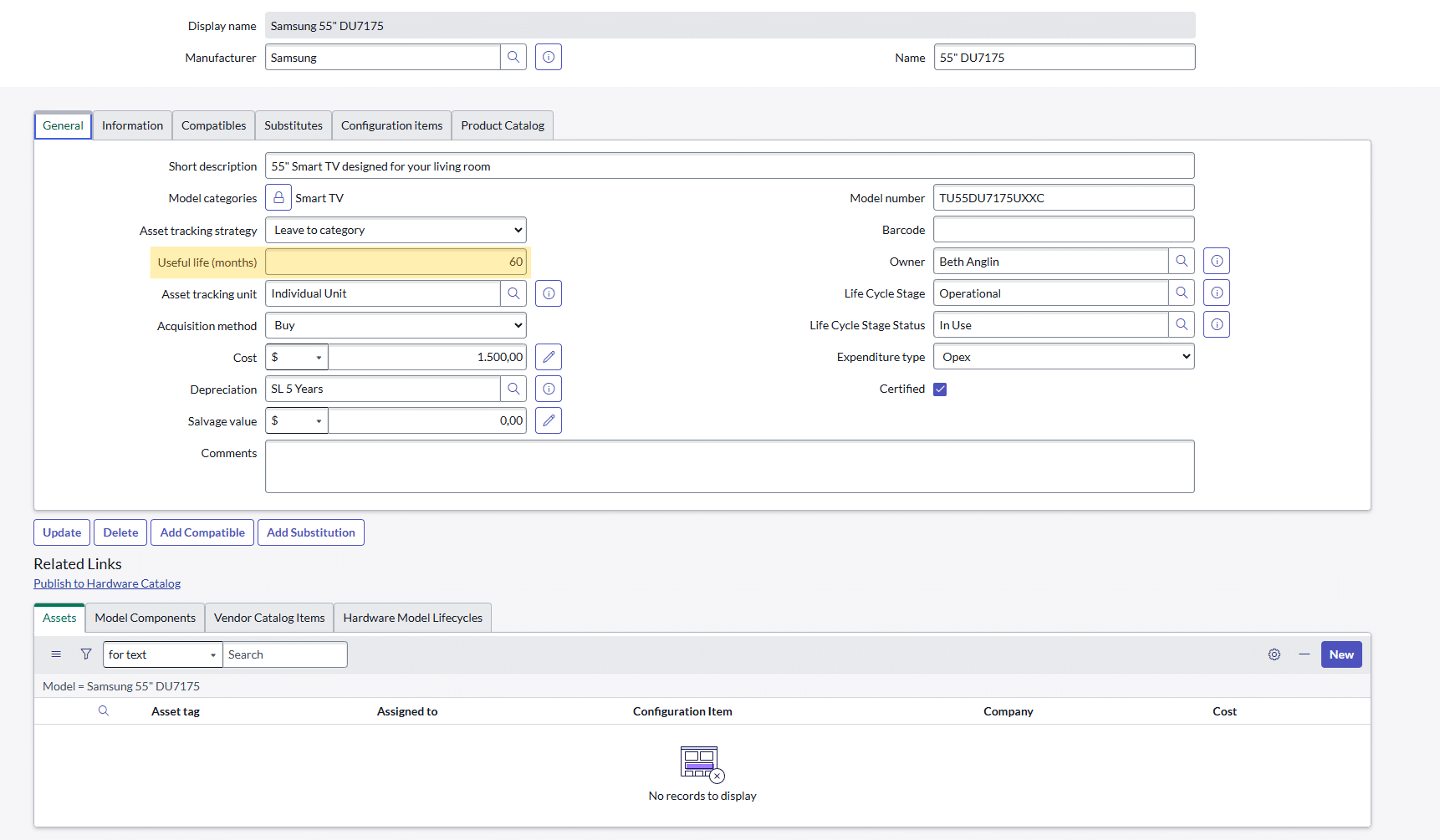
On the model, we also fill in “useful life (months)” to receive a heads-up when the expected lifetime is approaching.
Phase 2: Product Management
When the models are selected and created, it is time to purchase the TVs.
You create a request for the 2 TVs, and procurement handles the purchase. The TVs cost $1,000 each.
When the 2 TVs arrive, you scan the serial numbers and relate the assets to the models of the TVs.
Using the procurement application in ServiceNow, the asset creation should be done from the purchase order to maintain linked documentation of the overall process/lifecycle.
You now have 2 TVs identified by model and serial number, and the assets are created. ServiceNow will also create the CIs at this point (based on the model category).
The CI name will initially be a combination of the serial number and model name until it is changed.
The 2 TVs now have the lifecycle stage status set to “Inventory” and the lifecycle status set to “Available.”
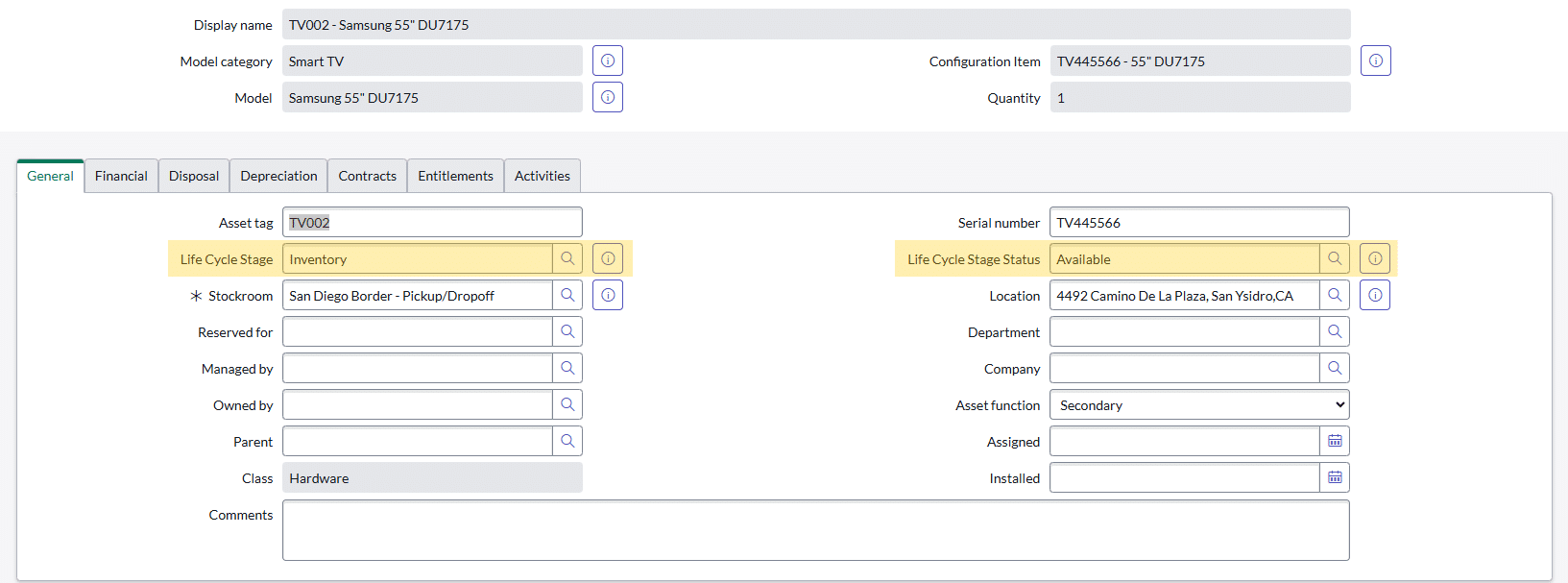
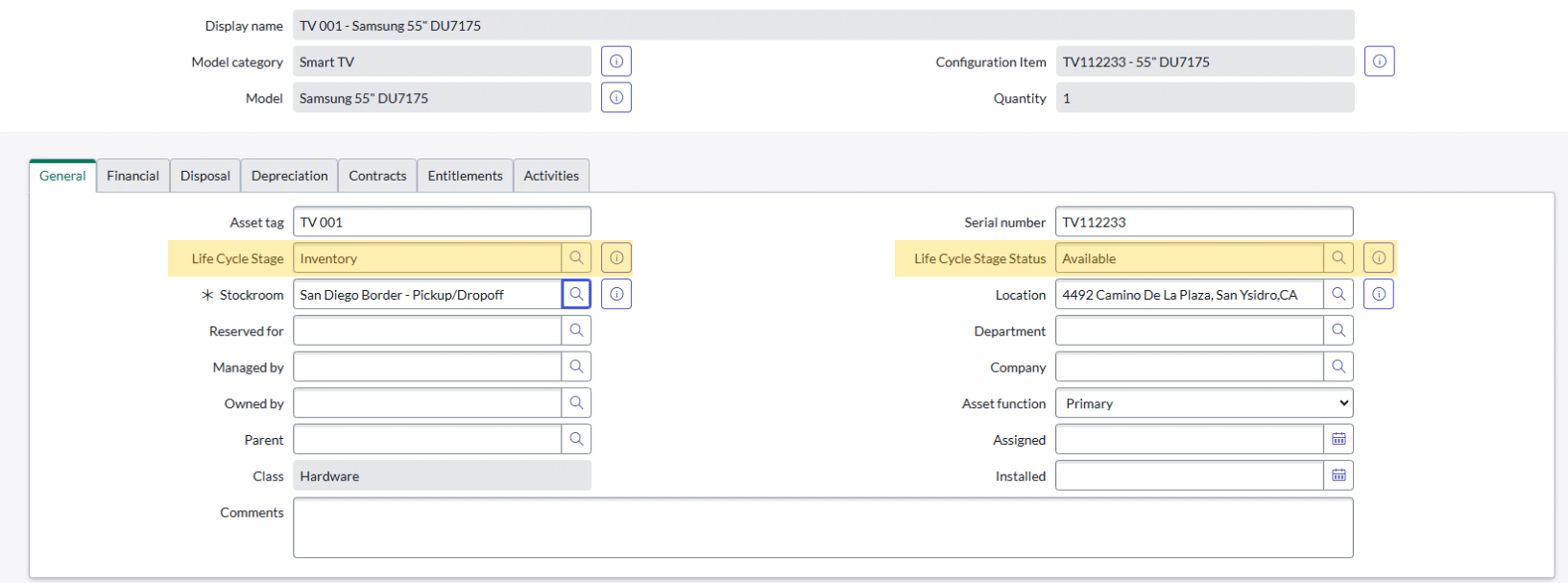
We now deploy the 2 TVs—one in the living room and the other in the kitchen. We decide to assign TV001 to the living room and TV002 to the kitchen.
We discover that TV002 needs to be wall-mounted in the kitchen, which requires a wall-mount bracket.
Luckily, we have 5 in stock, so we can use one for TV002.
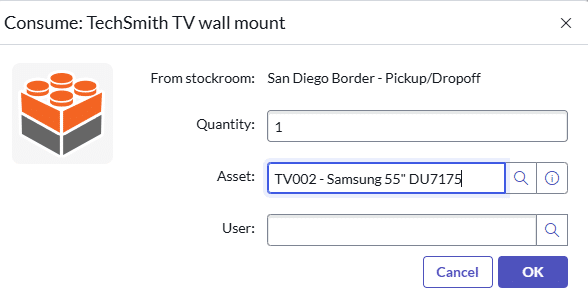
The price of the wall mount is $200, so the total cost for TV002 is now $1,200.
Configuration Management
When the hardware is installed, we configure the TVs.
TV001 gets Streaming Service A and B installed, and the channels are loaded.
The user profiles are configured, so the TV is ready for use.
In this phase, we rename the CIs from “TV112233 – 55″ DU7175” to “TV Living Room” and “TV445566 – 55″ DU7175” to “TV Kitchen.”
We then set up monitoring for:
- Who uses the TV.
- Who uses the services (which streaming service they use).
- Which channels are used.
- How long each user watches TV.
Now we can report on the TVs.
In this case, we use TVs as an example, but in your daily work as a ServiceNow configuration manager, this applies to managing Configuration Items (CIs) and their relationships. Instead of TVs, you might be working with servers, applications, or network devices.
For instance, once a server is deployed and configured, you would set up monitoring for:
- Who uses the server: Identifying the teams or users accessing the system.
- Who uses the services: Determining which applications or services hosted on the server are being utilized and enriching cost data.
- Which processes are running: Tracking the applications, scripts, or workflows operating on the server.
- How much resources are consumed: Monitoring CPU, memory, storage, and network usage for performance and cost management.
Now, with this information, you can generate reports on server utilization, resource allocation, and overall efficiency, enabling better decision-making and proactive management.
Concluding remarks
PACMAN is a memory tool to help you remember what to consider when loading data into ServiceNow.
When you load data, you should consider whether there is automated creation of other records beyond the ones you are creating or updating.
A CI should have a model linked to it. When a CI is created and needs an asset, ServiceNow will automatically create the asset and model. Therefore, ensure that your data load includes all the necessary information.
Just remember, PACMAN can help you get the right data for your import.